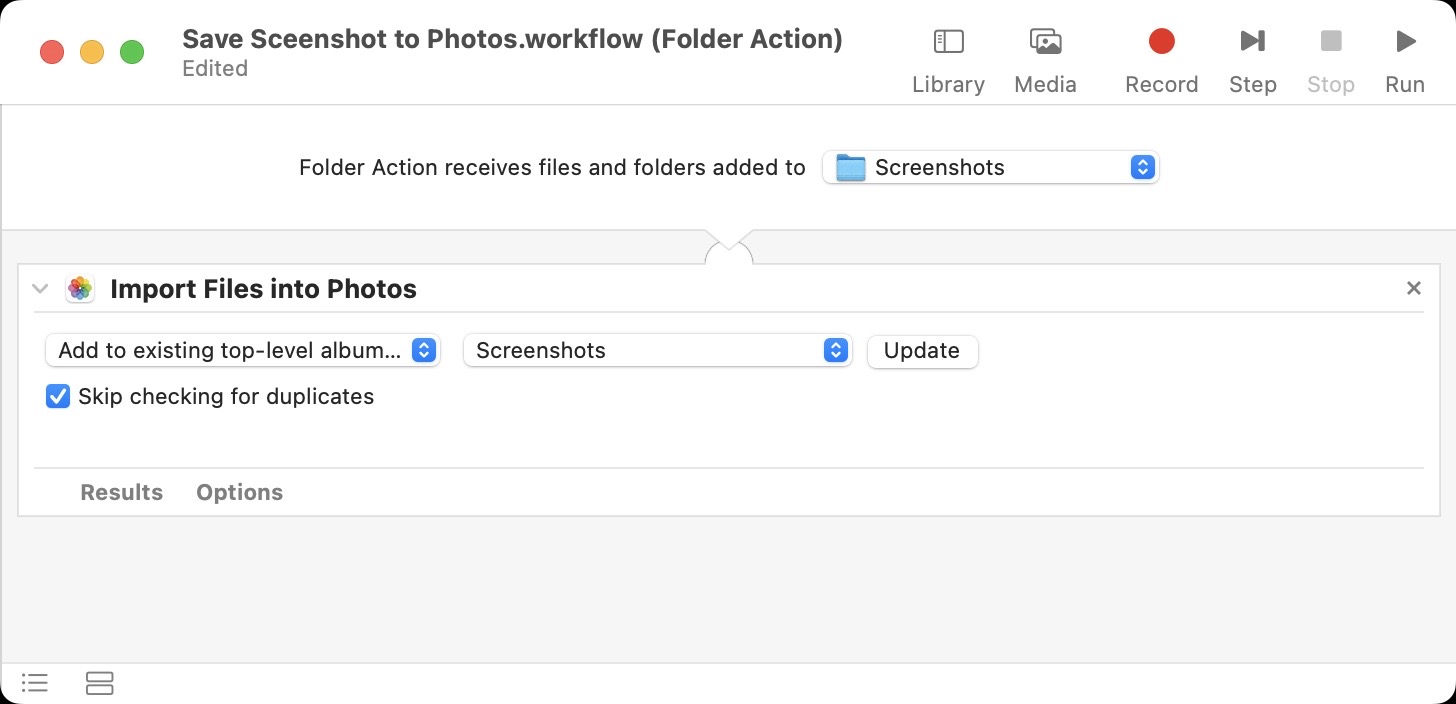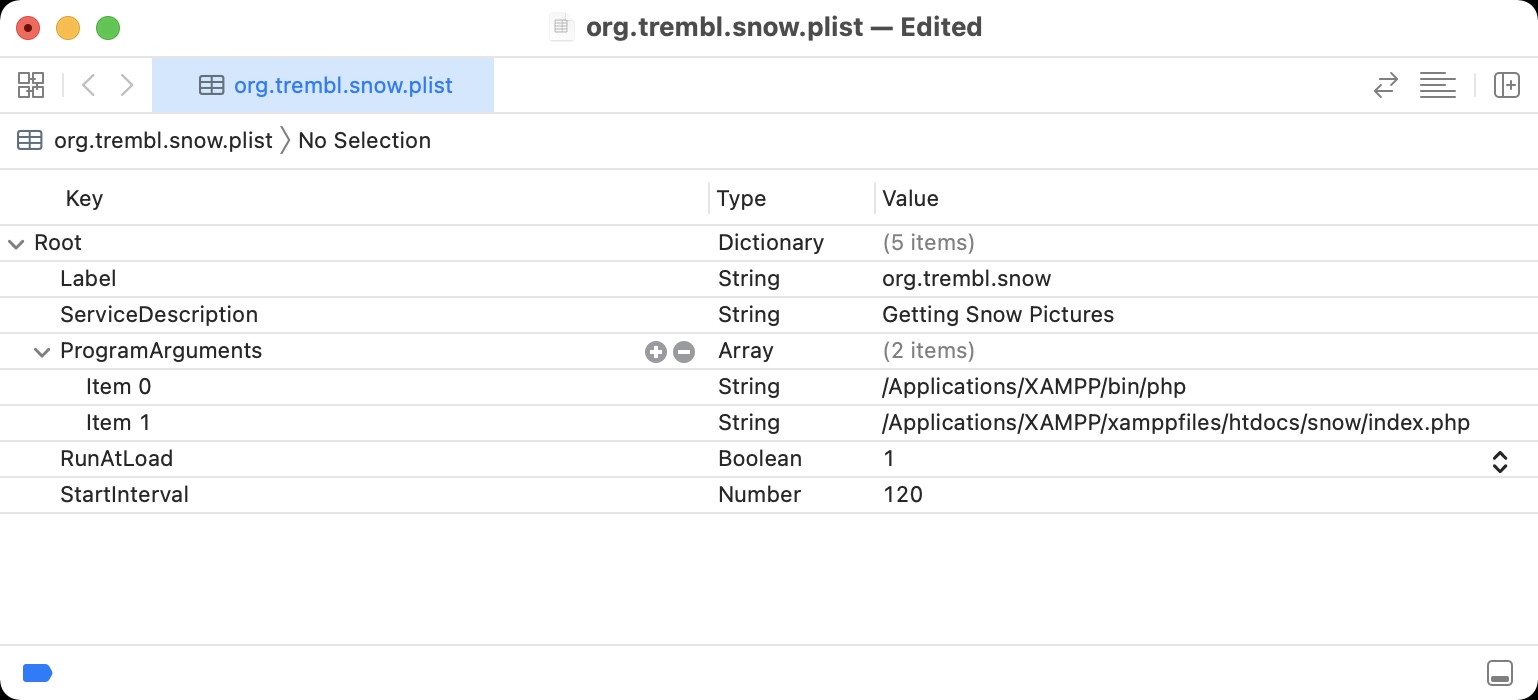1028Setting up GitHub Command-Line Access
This is a short, condensed instruction how to set-up command-line access to github.com. Written is response to onboard new FabAcademy students - and get them started with MkDocs.
This guides is for macOS 12 or higher. My Mac uses macOS Ventura 13.0.01.
Step 1: Creating a new SSH Key
Go to the .ssh directory.
$ cd ~/.sshMade new key:
$ ssh-keygen -t ed25519 -C "your_email@example.com"- Don't just copy, put in your email. I also added a password.
- Also, don't copy the
$, just thessh-keygen -t ed25519 -C "your_email@example.com"part. But with your email.
You can name your key. For this example, we call it id_github_test.
Step 2: Adding SSH Key to ssh-agent.
$ eval "$(ssh-agent -s)"Step 3: Adding Key Info to config
Open .ssh/config in your favourite text editor. If you want to stay at the command line, use nano.
Add the following:
Host *.github.com
AddKeysToAgent yes
UseKeychain yes
IdentityFile ~/.ssh/id_github_testStep 4: Adding the Key to ssh-agent
Adding private key to ssh-agent
$ ssh-add --apple-use-keychain ~/.ssh/id_github_testThis add the new key to the Apple Keychain.
If you used a passphrase when you created the key, you will be asked for it now.
Enter passphrase for /Users/georg/.ssh/id_github_test: Identity added: /Users/georg/.ssh/id_github_test (your_email@example.com)Step 5: Adding Public Key to github.com
- Log into Github
- Profile > Settings > SSH and GPG Keys
- Click 'New SSH Key'
Copy and paster your public key, in this example case, id_github_test.pub.
The tutorial on Github suggest to copy the public key using a command:
$ pbcopy < ~/.ssh/id_github_test.pub pbcopy - for paste board copy is the terminal interface to the macOS' Copy & Paste. pbcopy < read the content of a file into the copy memory. After running pbcopy you can press Command-V to paste the text.
- Paste the copied SSH Public Key.
Step 5.1: Two-Factor Authentication at GitHub.com
I setup Two-Factor Authentication at GitHub.com, I had to confirm the addition of a new key via my mobile GitHub App. Your mileage might vary.
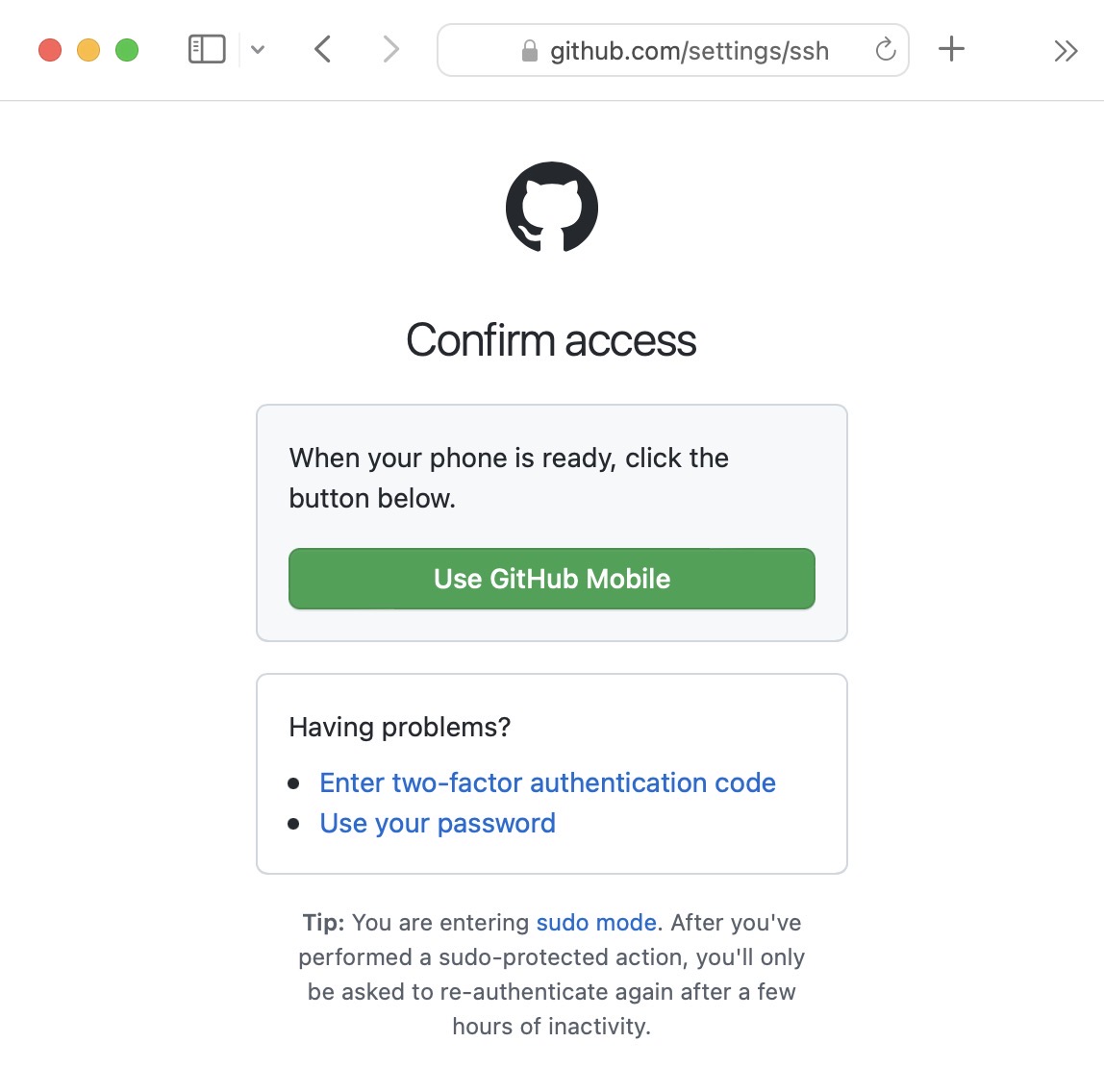
Step 6: Testing the connection
$ ssh -T git@github.com
Hi trembl! You've successfully authenticated,
but GitHub does not provide shell access.Ok, great! It worked!
Now you can clone, add, commit, push and pull!
Sources: